Fixing a laptop that's running hot usually starts with the simple stuff: clearing out dust from its fans and vents to get the air flowing again. If the problem runs deeper, we might need to tweak some software settings to ease the load on the system or even replace the old, dried-out thermal paste that helps cool the processor. Tackling these common culprits is often all it takes to get your laptop running smoothly and quietly again, whether you're in Toronto or Vancouver.
How to Tell if Your Laptop Is Actually Overheating
Before you start taking things apart, let's make sure your laptop is genuinely overheating. It’s normal for a laptop to feel warm during use, but there's a big difference between warm and dangerously hot. Figuring out which it is means you can apply the right fix instead of just guessing.
So, what are the dead giveaways that your laptop has crossed the line from toasty to troubled? The signs are often more than just a hot keyboard; your machine is probably sending out a few distress signals.
Identifying the Telltale Symptoms
One of the first things you'll likely notice is the fan. Is it constantly running at full blast, making a loud whirring sound even when you're doing something simple like browsing the web? That’s your laptop's cooling system working overtime, and it’s a classic sign of excess heat.
Then there’s the physical feel of the machine itself. If the bottom of the laptop, the keyboard area, or the spot near the air vents is uncomfortably hot to the touch, you can bet the internal components are cooking.
Beyond the physical signs, performance problems are a massive red flag. When a laptop gets too hot, it tries to protect itself through a process called thermal throttling. This is where it deliberately slows down the processor (CPU) and graphics card (GPU) to generate less heat. The result? A frustratingly slow experience.
You might see this manifest in a few ways:
- Sudden Lag and Freezing: Your computer feels sluggish, programs are slow to open, and the whole system might even freeze up during basic tasks.
- Unexpected Shutdowns: Laptops have a built-in safety switch that kills the power if temperatures get too high. If your device just shuts off out of the blue, overheating is a prime suspect.
- The Blue Screen of Death (BSOD): While a BSOD can point to many issues, system instability caused by heat is a frequent trigger.
- Application Crashes: Demanding software, like games or video editors, might start crashing because the hardware can't handle the strain under all that thermal stress.
It’s also worth considering that a hidden malware infection can force your system to work much harder than it should, causing it to heat up. For those in the Hamilton area, a clean bill of health is a great starting point. You can learn more about professional virus and malware removal in Hamilton to make sure that isn't the underlying cause.
To help you quickly diagnose the issue, here's a quick-reference table. It can help you figure out if your laptop's performance issues or physical signs are pointing to an overheating problem.
Common Symptoms of an Overheating Laptop
| Symptom | What It Means | Immediate Action |
|---|---|---|
| Loud, Constantly Running Fan | The cooling system is struggling to dissipate excess heat. | Ensure vents are not blocked. Move the laptop to a hard, flat surface. |
| Uncomfortably Hot Surface | Internal components are reaching critical temperatures. | Shut down the laptop immediately and let it cool completely. |
| Sudden Performance Drops | The CPU/GPU is thermal throttling to prevent damage. | Close demanding applications and check for background processes. |
| Random Shutdowns | A built-in safety mechanism is triggering to prevent permanent damage. | Stop using the laptop until the cause of overheating is identified and fixed. |
| Frequent Application Crashes | Hardware instability caused by high temperatures is affecting software. | Check system temperatures with monitoring software. |
Seeing one or more of these symptoms is a strong indication that it's time to investigate further.
Using Software to Get a Clear Diagnosis
Physical signs are great clues, but numbers don't lie. The best way to know for certain is to use free monitoring software to get a precise reading of your laptop’s internal temperatures. Tools like HWMonitor or Core Temp give you a real-time look at what’s happening inside, showing the temperature of each CPU and GPU core.
For most modern laptops, an idle temperature between 35-50°C is perfectly normal. When you're pushing it with gaming or video editing, seeing it climb to 75-85°C is expected. But if you're consistently hitting 90°C or higher, you've got a problem that needs to be addressed right away.
Sometimes, the cause is simpler than you think. A tech firm in California found that nearly 60% of laptop users regularly use their devices on soft surfaces like a bed or couch. This is one of the quickest ways to block air vents and cause heat to skyrocket. Simply changing this habit can make a huge difference. You can find more details on common causes and fixes by reading the full research on laptop overheating.
By combining what you see and feel with the hard data from monitoring software, you'll have a clear and accurate diagnosis of whether your laptop is truly running too hot.
Getting Hands-On: Hardware Fixes for a Cooler Laptop
If you’ve tried all the software tricks and your laptop is still running hot enough to fry an egg, it's time to roll up your sleeves. More often than not, the root cause of overheating isn't some complex digital problem—it's plain old physics. We're talking about blocked airflow.
Think of dust, pet hair, and general gunk as a thick winter coat wrapped around your laptop's internal components. It traps heat and stops the cooling system from doing its one and only job. The good news? With a little hands-on maintenance, you can clear out those blockages and get things running cool again.
This flowchart gives you a quick visual on the diagnostic process before you start taking things apart.
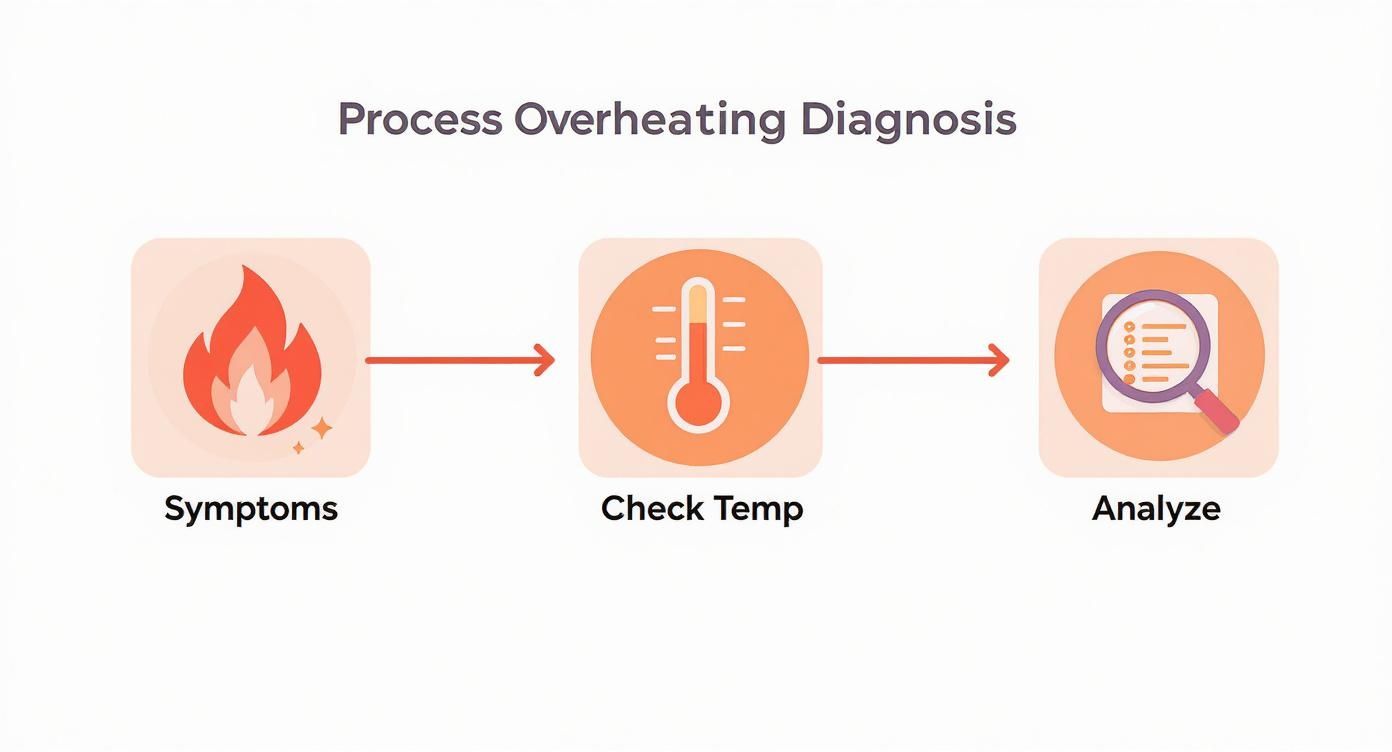
Following this logic helps confirm that you’re dealing with a physical issue that justifies popping the hood.
Clearing Out Vents and Fans
First things first: clean the air vents and fans. I can't stress this enough. These are the lungs of your laptop, and if they can't breathe, the whole system starts to suffocate. All you really need is a can of compressed air and maybe a small Phillips-head screwdriver if you’re feeling brave enough to open the case.
Before you begin, make sure the laptop is completely shut down and unplugged. Safety first.
- Blast the Vents: Grab your can of compressed air, hold it upright, and shoot short, controlled bursts into the intake and exhaust vents. Always spray at an angle—this pushes the dust out rather than forcing it deeper inside.
- Get to the Fans (Recommended): For a really thorough job, you'll want to get inside. Carefully unscrew and remove the bottom panel to get a clear view of the fan(s). Use the compressed air to blow any caked-on dust off the fan blades and the heatsink fins they’re connected to.
A Quick Pro Tip: When you're blasting the fan with compressed air, use a finger or a small non-conductive stick to gently hold the fan blades still. Letting them spin wildly from the force of the air can wreck the bearings.
This simple cleaning can make a world of difference, often dropping temperatures immediately. If you're in the Hamilton area and aren't comfortable opening up your machine, it's always smart to call a professional. You can look into local services for overheating fan repair in Hamilton to get it done right.
The Thermal Paste Refresh
Is your laptop a few years old? Have you cleaned the fans and it's still overheating? The culprit might be dried-up thermal paste. This gooey compound sits between your processor (CPU/GPU) and its heatsink, filling in microscopic air gaps to make sure heat transfers away efficiently. Over time, it gets crusty and loses its effectiveness.
Replacing it is definitely a more advanced procedure, but for an older laptop, it's a total game-changer. The process looks something like this:
- Carefully detach and remove the heatsink assembly from the motherboard.
- Use isopropyl alcohol and a lint-free cloth to gently wipe away all the old, flaky paste from both the processor chip and the heatsink.
- Apply a tiny, pea-sized dot of new thermal paste right in the centre of the processor. Don't go crazy with it!
- Carefully reattach the heatsink. The pressure will spread the paste out into a perfect, thin layer.
Just this one fix can lower your peak CPU temperatures by 10-15°C, which is often enough to bring a struggling old machine back from the brink.
Checking Other Hardware Culprits
While clogged fans and old paste are the usual suspects, don't forget about other components. A dying battery, for example, can generate a surprising amount of excess heat as it struggles to maintain a charge. It's worth learning about how a failing battery can contribute to overheating as part of your hardware check.
Another thing to consider is your storage. An old-school spinning hard disk drive (HDD) runs hotter than a modern solid-state drive (SSD). Swapping it out not only helps with temperatures but gives you a massive performance upgrade at the same time.
By systematically working through these hardware weak points—from simple dust bunnies to renewing thermal paste—you're tackling overheating at its source. The result is a laptop that runs cooler, quieter, and for a lot longer.
Optimizing Software and Settings for Better Cooling
Cleaning out the dust bunnies is a great first step, but it’s only half the battle. The other half is happening right on your screen. The software you run, the processes chugging away in the background, and your system settings all have a massive say in how hot your laptop gets. By making a few smart digital tweaks, you can often bring temperatures down significantly without ever reaching for a screwdriver.

It’s surprising how often a single misbehaving app or an inefficient setting is the real culprit pushing your processor into overdrive. That’s what creates all the extra heat your fans can't keep up with, especially during a hot Toronto summer. Let's look at the software side of the cooling equation.
Taming Resource-Hungry Processes
First thing's first: you need to play detective. The goal is to find out which applications are secretly eating up all your system's resources. Thankfully, both Windows and macOS have handy built-in tools that make this pretty simple.
On a Windows machine, the Task Manager is your best friend. Just hit Ctrl + Shift + Esc to bring it up. Once you're in, click the "CPU" column to sort everything by processing power. If you spot a program near the top of that list that you aren't even using, right-click on it and hit "End task." Problem solved.
For Mac users, the equivalent tool is the Activity Monitor, which you'll find in your Applications > Utilities folder. Head over to the "CPU" tab and hunt for any unexpected resource hogs. Sometimes, the offender is just a web browser loaded with extensions or far too many tabs. It's wild how much strain dozens of tabs can put on a system; you can get a deeper understanding of how having too many tabs open slows down your computer to see the full impact.
Key Takeaway: Make a habit of checking your Task Manager or Activity Monitor for runaway processes. Shutting down non-essential apps that are working overtime in the background is one of the quickest software-based fixes for an overheating laptop.
Adjusting Your Power Plan for Efficiency
Most laptops come out of the box with a "Balanced" or "High Performance" power plan. This basically gives your processor a green light to run at full throttle whenever it wants. While that’s great for raw power, it also generates a ton of unnecessary heat when you’re just browsing the web or typing an email.
A simple adjustment can make a world of difference. You can actually put a cap on your processor's maximum output to keep it from getting too toasty. It sounds technical, I know, but it's a straightforward change that often solves stubborn overheating issues.
Here's how to do it on Windows:
- Type "Edit power plan" into the Start Menu search bar and open it.
- Click on "Change advanced power settings."
- Scroll down the list until you find "Processor power management," then expand "Maximum processor state."
- Change the "Plugged in" value from 100% down to something like 90% or even 85%.
This one small tweak tells your CPU to hold back just a little, preventing it from hitting those peak temperatures that cause it to slow down or even shut off. For most people, the performance difference is barely noticeable, but the drop in temperature can be dramatic.
Keeping Your Graphics Drivers Updated
Let’s not forget the other major heat source in your machine: the graphics card (GPU). It works hard during gaming, video editing, or even just hopping on a video call. When its drivers are outdated, they can be inefficient, forcing the GPU to work harder—and get hotter—than it needs to.
Manufacturers like NVIDIA, AMD, and Intel are constantly releasing driver updates that include bug fixes and performance optimizations. These updates often improve how efficiently the GPU manages its workload, which directly translates to less heat.
- For NVIDIA cards: Use the GeForce Experience application.
- For AMD cards: Use the Radeon Software Adrenalin Edition.
- For Intel integrated graphics: Use the Intel Driver & Support Assistant.
Keeping your drivers current is a simple but vital piece of maintenance. Think of it as a tune-up for your GPU, helping it run smoother and cooler no matter what you're doing. This is one of those proactive steps that can help you fix overheating laptop problems before they even start.
Choosing the Right Cooling Accessories for Your Setup
Sometimes, even after you’ve cleaned out the vents and tweaked every possible software setting, your laptop's built-in fans just can't keep up. This happens a lot when you're pushing it hard with tasks like gaming, video rendering, or running complex simulations.
When your laptop’s internal system is running flat out, an external cooling accessory can be a real lifesaver. Making a smart investment here won't just solve your overheating problem now—it can add years to your laptop's lifespan. The trick is picking the right tool for the job, whether you’re working from a humid Vancouver apartment or a dry home office in Calgary.

Active Cooling Pads vs. Passive Stands
You've got two main choices here: active cooling pads that use fans to push air into your laptop, and passive stands that just lift it up for better natural airflow. Each has its pros and cons, and your best bet really depends on what you do with your laptop and how much you want to spend.
Active cooling pads are the powerhouses. They usually have one or more fans that blow cool air directly onto the bottom of your laptop, right where it gets hottest. They plug into one of your laptop's USB ports for power.
- Who they're for: Gamers, video editors, and anyone running intense software for hours on end.
- The upside: They can make a real difference, often dropping temperatures by a noticeable 5-10°C when your machine is under heavy load.
- The downside: The fans can be a bit noisy, they add some bulk to your setup, and they use up a USB port and a tiny bit of battery.
On the flip side, passive stands are elegantly simple but don't underestimate them. These are usually just mesh or aluminum stands that prop your laptop up, creating a big pocket of air underneath. This lets your laptop’s own fans breathe easier and do their job more effectively.
- Who they're for: Everyday users, writers, and office workers looking for better ergonomics and a small cooling improvement.
- The upside: They're totally silent, light, easy to carry around, and don't need any power.
- The downside: The cooling effect isn't nearly as dramatic as what you'd get from an active pad.
A common trap people fall into is thinking more fans equals better cooling. In my experience, it's all about placement. You're far better off with a pad that has large, adjustable fans you can line up directly under your laptop's air intake vents. That’s where you’ll get the most bang for your buck.
To help you decide, I’ve put together a quick comparison of the common options you'll find here in Canada.
Laptop Cooling Solutions Compared
| Cooling Solution | How It Works | Best For | Average Cost (CAD) |
|---|---|---|---|
| Active Cooling Pad | Uses USB-powered fans to blow cool air onto the laptop's base. | Gamers, creative professionals, intensive tasks. | $30 – $90 |
| Passive Laptop Stand | Elevates the laptop on a mesh or metal frame to improve natural airflow. | General use, office work, improving ergonomics. | $20 – $50 |
| Laptop Vacuum Cooler | Attaches to the exhaust vent to actively suck hot air out of the chassis. | Laptops with side or rear exhaust vents, targeted cooling. | $25 – $60 |
Each of these accessories offers a different level of performance and convenience. Your choice comes down to how much heat you need to fight and whether you prioritize raw power or simple, silent support.
Tweak Your Environment for Better Airflow
Beyond buying new gear, a few simple changes to your workspace can work wonders. The name of the game is airflow.
I can’t stress this enough: never use your laptop on a soft surface like a bed, couch, or blanket. These materials completely block the vents and basically suffocate the machine, causing heat to skyrocket in minutes.
Always, always place your laptop on a hard, flat surface like a desk or table. This simple habit keeps the vents clear. In a pinch, even propping up the back of your laptop with a book can create enough of a gap to improve airflow.
If you’re curious about how the big-league cooling systems in high-end PCs work, our guide on liquid cooling vs air cooling breaks down the core principles.
By combining the right accessory with a smart workspace setup, you create a powerful defence against overheating. It’s a proactive approach that doesn’t just fix your immediate problem but helps protect your laptop for the long haul.
Long-Term Habits to Prevent Future Overheating
Fixing a laptop that’s running hot is one thing, but keeping it from happening again is the real win. By building a few simple habits into your routine, you can make a huge difference in your laptop's health, ensuring it runs cool and efficiently for the long haul.
It’s just like owning a car—a little proactive maintenance saves you from major headaches down the road. These aren't complicated technical tasks, just small, consistent efforts that will keep your machine humming, whether you're working in a busy Montreal office or from your home in Halifax.
Create a Proactive Cleaning Schedule
Dust is the number one enemy of every laptop in Canada. It’s relentless. It sneaks into vents, smothers fans, and slowly suffocates your machine's ability to cool itself. The best way to fight back is to stop the buildup before it becomes a problem.
This doesn't mean you need to perform surgery on your laptop every other weekend. A simple, consistent schedule is all you really need.
- Monthly Dusting: Once a month, take a can of compressed air and give the exterior vents a few short, controlled bursts. It takes less than a minute and prevents the worst of the dust from settling in.
- Annual Deep Clean: About once a year, it’s a good idea to have the internal fans cleaned more thoroughly. If you’re not comfortable opening up the case yourself, that’s perfectly fine—it’s a great job for a professional.
This basic routine is the foundation of good laptop care. We dive deeper into this topic in our guide to professional computer and laptop maintenance.
Mind Your Workspace Environment
Where you use your laptop can have a surprisingly massive impact on its temperature. One of the worst habits I see is people using their laptops on soft surfaces like a bed, a couch, or even a carpeted floor.
This is a double-whammy for your cooling system:
- Soft surfaces easily block the intake vents, which are usually on the bottom of the laptop, cutting off the supply of cool air.
- Fabrics are great insulators, meaning they trap the heat your laptop is desperately trying to push out.
The rule of thumb is simple: always use your laptop on a hard, flat surface. A desk, a table, or even a proper lap desk will give it the clearance it needs for the fans to breathe. In a pinch, even propping up the back of the laptop with a book can instantly improve airflow.
Adopt Smarter Usage Habits
How you use your laptop day-to-day also plays a big role in its long-term thermal health. Pushing your hardware to its absolute limit for hours on end is a surefire way to shorten its lifespan.
A few small adjustments can significantly reduce the daily strain on your components. For example, try to avoid running a dozen demanding programs at once unless you absolutely have to. And instead of just closing the lid and putting it to sleep, shut your laptop down completely at the end of the day. This gives all the internal parts a chance to cool down fully and resets the system.
Don't underestimate the impact of these habits. In California, educational campaigns promoting better laptop maintenance—focusing on airflow and regular vent cleaning—were shown to reduce the chances of overheating by up to 50% when users followed the advice. That data really highlights how a few small, consistent actions can produce major results. You can read more about these findings on laptop overheating prevention.
By weaving these habits into your daily life—regular cleaning, a better workspace, and smarter usage—you move from just reacting to overheating problems to actively preventing them. That’s the key to making sure your laptop stays a reliable tool for years to come.
Still Have Questions About Your Overheating Laptop?
It's a common problem, and even after trying a few fixes, you might still be wondering what's going on. Let's tackle some of the questions I hear all the time to help you get your machine running cool and quiet again.
We'll break down what a "safe" temperature actually looks like, whether those cooling pads are just a gimmick, and when it’s time to throw in the towel and call a pro here in Canada.
What’s a Safe Temperature Range for a Laptop, Anyway?
This is the big one, and the truth is, there's no single magic number. Your laptop's temperature will naturally change depending on what you're asking it to do.
I find it helpful to think about temperatures in three states:
- Idle (Just sitting on the desktop or browsing): When your laptop isn't doing much, the CPU and GPU should be pretty relaxed, hovering somewhere between 35°C and 50°C. If it's creeping higher than that while doing nothing, you might have a rogue background process or a cooling problem brewing.
- Under Load (Gaming, editing video, or other heavy lifting): When you put the pedal to the metal, temperatures are going to climb. That's normal. A healthy range here is typically between 75°C and 85°C.
- The Danger Zone: If you see your components consistently hitting 90°C or higher, that’s an active overheating issue. At that point, your system is "thermal throttling"—slowing itself down to prevent damage. This is a clear sign you need to take action before you risk permanent harm to your hardware.
Are Laptop Cooling Pads Actually Worth It?
The short answer is yes, but with a catch. A cooling pad isn't going to magically fix a laptop with completely clogged vents or thermal paste that’s turned to dust. Think of it as a helpful supplement, not a cure-all.
A decent active cooling pad with fans can often knock a good 5-10°C off your temperatures under heavy load. That can be the difference between smooth gameplay and a stuttering, throttling mess. Even a simple passive stand that just lifts the laptop up for better airflow can make a surprising difference.
My personal tip? When you're shopping for a cooling pad, pay attention to fan placement. I've found that a pad with one or two big fans you can position directly under your laptop's intake vents works much better than one with five tiny fans scattered all over.
How Often Should I Be Cleaning My Laptop's Fans?
For most of us here in Canada, getting on a regular cleaning schedule is your best line of defence. It’s all about preventative maintenance.
Here’s a simple schedule that works well for most people:
- A quick external clean every 1-2 months. Grab a can of compressed air and give the vents a few short blasts from the outside. This stops those big, stubborn dust bunnies from ever forming in the first place.
- A deep internal clean once a year. This means opening up the case to get right at the fans and heatsink. If you're not comfortable with that (and many people aren't!), a local repair shop in a city like Hamilton can get it done for you, usually pretty quickly and affordably.
When Is It Time to Call a Professional?
DIY fixes are fantastic, but you need to know when to call for backup. It's probably time to stop and find a local expert if you've run into these situations:
- You’ve meticulously cleaned the vents and fans, but it's still running hot.
- You think the thermal paste is the culprit, but you’ve never attempted to replace it before.
- The laptop is now shutting down on its own, even after you’ve tried all the common software and hardware fixes.
- You simply don't feel comfortable opening up your laptop's case.
Trust me, trying a complex repair you're not ready for can turn a small problem into a very expensive one. A professional technician has the right tools and, more importantly, the experience to figure out what's really wrong and fix it safely.
If your laptop's overheating issues just won't quit and it's time for an upgrade, don't just let it collect dust. You can even recycle your old laptop for cash and put that towards your new machine.
At Klimka Computer Solutions, we’ve seen it all. We have the expertise to diagnose and fix any overheating problem, from a quick fan cleaning to a full thermal system replacement. If you're in the Hamilton area and need fast, honest help, don't hesitate to reach out. Visit us online at https://klimkacomputersolutions.com to book your on-site repair today.
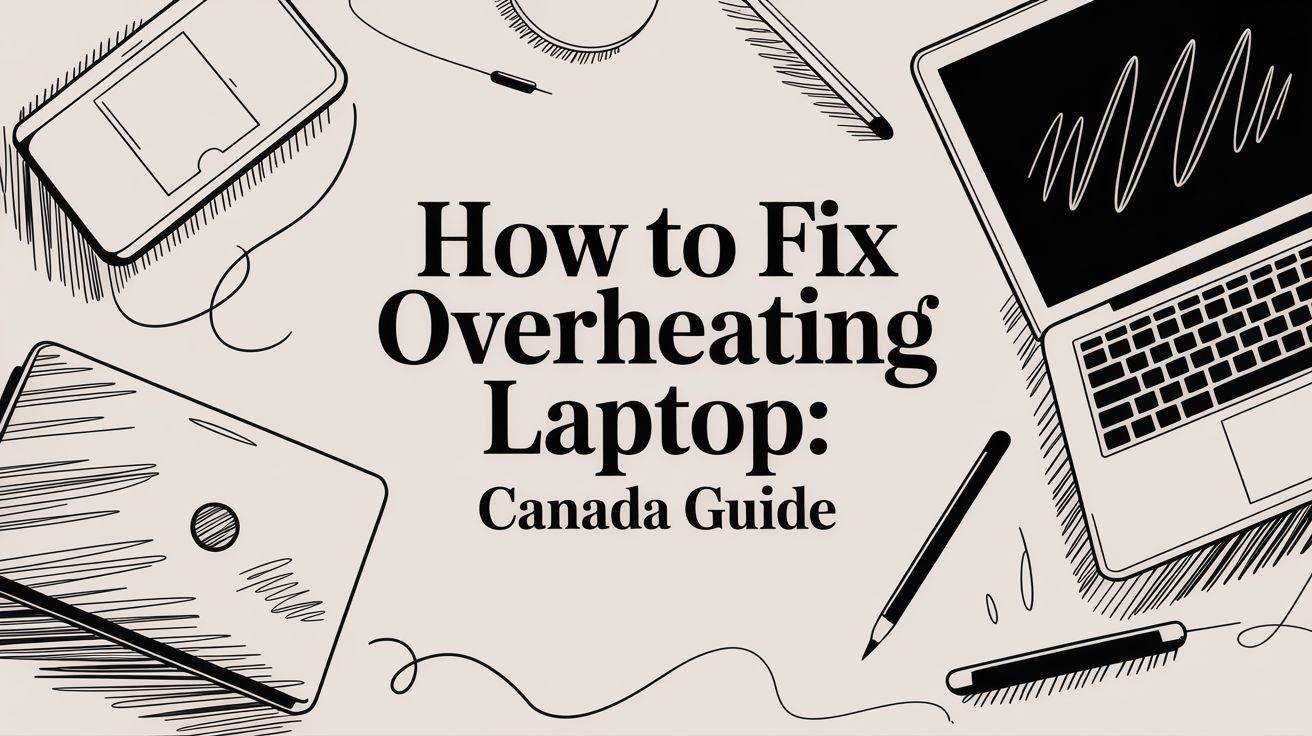
No Responses