When your computer decides to stop working, that sudden jolt of panic is all too familiar. But before you start spiraling, take a deep breath. The solution is often surprisingly simple.
Always start with the absolute basics. I can't tell you how many times a client has called in a panic, only for the "fix" to be a power cable that's been knocked loose. Before you dive into any complex diagnostics, just make sure all your cables are secure, the monitor is actually on, and everything is plugged in properly.
Starting Your Computer Troubleshooting Journey
It’s that dreaded moment: your computer freezes, slows to a crawl, or just won't turn on. Whether you're staring down a deadline in San Francisco or just trying to watch a video in Sacramento, a faulty machine stops you in your tracks. But here’s the good news—you don’t need to be a tech genius to solve a lot of common computer problems. The trick is to approach it methodically, like a detective hunting for clues.
Before you assume the worst (and a costly repair bill), put on your diagnostic hat. Is the problem happening in just one program, or is the whole system acting up? Did this start right after you installed a new piece of software or plugged in a new gadget? Answering these kinds of questions is the first step in figuring out if you're dealing with a software glitch or a genuine hardware issue.
To help you get started, this quick checklist can point you in the right direction.
Quick Diagnostic Checklist
Use this table to quickly categorize your computer's issue and decide on the best first step to take.
| Symptom | Potential Cause | First Action to Take |
|---|---|---|
| Computer won't turn on | Power issue | Check all power cables, wall outlet, and power bar. |
| Screen is black | Monitor connection or power | Ensure monitor is on and its cables are secure. |
| Program is frozen | Software glitch | Try to close the program via Task Manager or Force Quit. |
| Internet isn't working | Network connectivity | Restart your modem and router. |
| System is very slow | Resource overload | Restart the computer to clear temporary memory. |
This isn't exhaustive, of course, but it covers the most frequent culprits and gives you a solid starting point.
Ruling Out the Obvious First
It might sound almost condescending, but you’d be amazed how often the "fix" is something you can see and touch. Before you spend hours Googling error codes or calling for computer repair in Hamilton, do a quick physical check of your setup.
- Power Connections: Is the power cable pushed all the way into your computer and the wall outlet? If you're using a power bar, make sure it's switched on. For laptops, check that the adapter is securely connected.
- Monitor Check: The computer might be running perfectly fine, but you'd never know if the screen is off. Double-check that the monitor is on and that its power and display cables are snug.
- Peripheral Security: Give your mouse, keyboard, and any other external devices a quick wiggle to make sure they're plugged in correctly. Sometimes a loose USB connection is all it takes to cause chaos.
Getting these basics out of the way first saves you a world of frustration. And if you’re interested in preventing problems before they start, our guide on comprehensive system optimization has some great proactive tips.
This simple decision tree illustrates the foundational steps of troubleshooting.
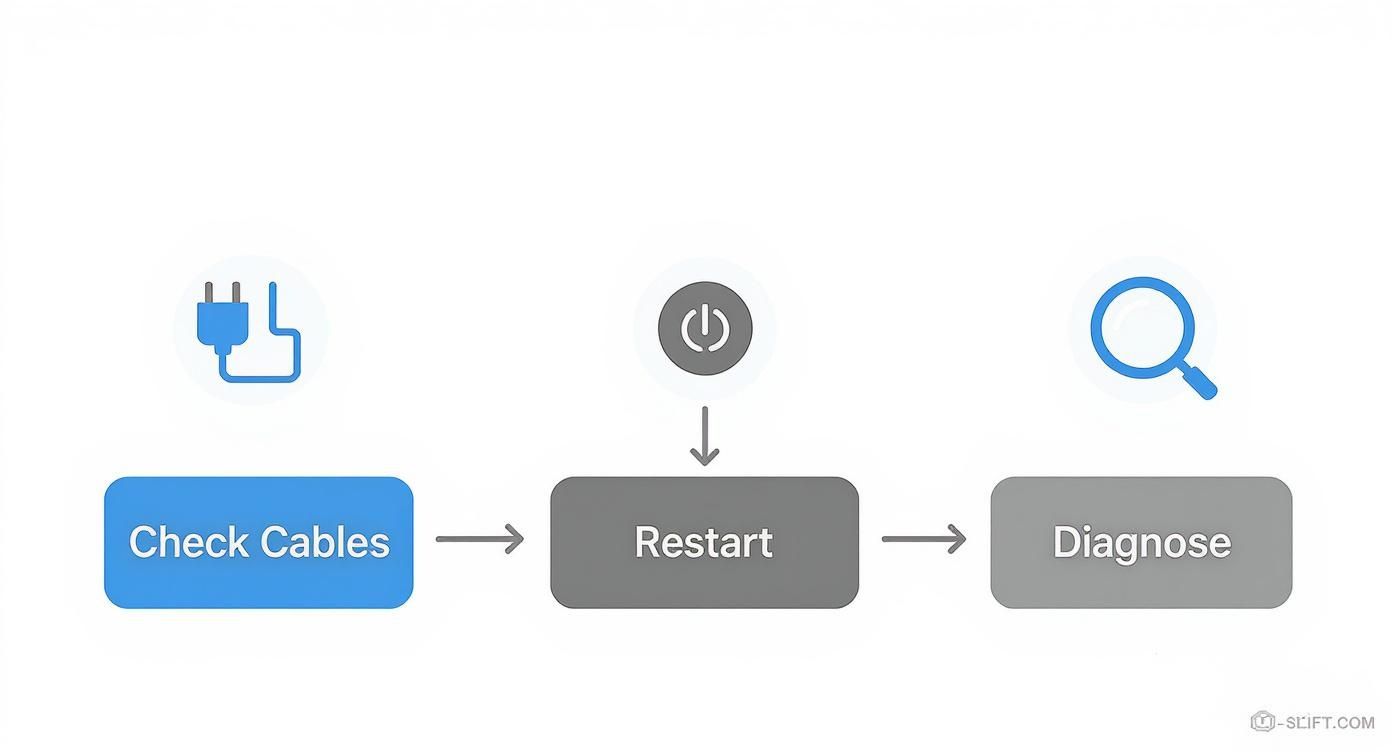
As you can see, checking your physical connections and doing a proper restart are your go-to moves before you need to dig any deeper.
The Power of a Proper Restart
If all your cables are tight and the problem is still there, your next best friend is the classic reboot. This isn't just about turning it off and on again; it's a specific process that lets the system clear its temporary memory (RAM) and reset any processes that have gone haywire.
A proper reboot can resolve an estimated 70-90% of common IT issues, from frozen applications to weird network connectivity problems. It’s like giving your computer a fresh cup of coffee—it flushes out all the temporary errors that build up over time.
Unless your system is completely frozen and unresponsive, try to avoid holding down the power button. Instead, use the shutdown command in your operating system (like the Start Menu in Windows or the Apple Menu on a Mac). This lets all your programs close down gracefully and lowers the risk of corrupting a file.
Once the machine is fully off, give it about 30 seconds. That little pause is important. Then, go ahead and turn it back on. This simple, patient approach is one of the most powerful tools in your troubleshooting arsenal.
Tackling Common Software and OS Glitches

When your computer starts feeling sluggish or behaving erratically, it's easy to assume a hardware component is failing. More often than not, the real culprit isn't the physical parts, but the software running on them. Software glitches, corrupted files, and nasty bits of malware are far more common and can bring a perfectly good machine to its knees.
The good news? These are often problems you can fix yourself.
This is a big reason why the computer support industry is changing. For example, demand for computer repair services in California has shifted significantly with evolving technology. People are increasingly turning to remote computer repair services in Los Angeles for instant troubleshooting and software fixes. It makes sense—why lug your machine to a shop when the problem can be solved from anywhere with an internet connection? This trend highlights the convenience and cost-effectiveness of modern IT support.
Keep Your System Fresh and Up to Date
One of the simplest yet most powerful things you can do to fix a misbehaving computer is to make sure its software is current. Developers are constantly pushing out updates for operating systems and device drivers, and these aren't just about adding new features. They are absolutely critical for patching security holes and squashing known bugs that could be the root cause of your performance headaches.
I've seen it countless times: a buggy graphics driver causes bizarre screen flickering or even full-blown system crashes during a game. In other cases, an old, outdated operating system just doesn't have the stability patches needed to run modern applications smoothly.
A quick checklist can make a world of difference:
- Check for OS Updates: On a Windows machine, head to
Settings > Update & Security > Windows Update. For Mac users, it'sSystem Settings > General > Software Update. Make sure you install any available critical or security updates. - Update Your Drivers: While Windows Update does a decent job, key components like your graphics card often need a little extra attention. It’s always best practice to get the latest drivers directly from the manufacturer’s website (like NVIDIA, AMD, or Intel).
- Don't Forget Your Apps: Your web browser, antivirus program, and other everyday applications should also be on their latest versions for the best security and compatibility.
Hunt Down and Remove Malware
Malware—viruses, spyware, adware, you name it—is a notorious resource hog. These malicious programs can run silently in the background, chewing up your computer's memory and CPU cycles, leading to a major slowdown. If you're suddenly drowning in pop-up ads or your browser's homepage has been mysteriously hijacked, you almost certainly have a malware problem.
Your first line of defence is a thorough scan with a reputable antivirus and anti-malware program. Be sure to run a full scan, not just a quick one, as some threats can bury themselves deep within the system. If you find a nasty infection that just won't go away, it might have already damaged core system files. In those severe cases, a fresh start might be your best bet. If you're dealing with the aftermath of a malware attack, our guide on how to reinstall the Windows operating system can walk you through the process for a clean slate.
Repair Damaged System Files
Sometimes, the operating system's own files can get corrupted. This can happen after an improper shutdown, a botched software installation, or as a result of a malware infection. The symptoms are often random crashes, strange error messages, or features that just flat-out stop working.
Thankfully, both Windows and macOS have powerful, built-in tools designed to sniff out and repair these corrupted files, potentially saving you from a complete reinstallation.
My Pro Tip: Before you even think about reinstalling your OS, always try the built-in repair utilities first. They are non-destructive and specifically designed to check the health of critical system files, replacing any broken ones with clean copies from a protected local source.
For Windows users, the tool for the job is the System File Checker (SFC). To run it, just open the Command Prompt as an administrator and type the command sfc /scannow.
The tool will start scanning your system and will automatically try to fix any integrity issues it finds along the way.
For macOS users, the equivalent is Disk Utility, which you can find in your Utilities folder. Just run "First Aid" on your startup disk, and it will diagnose and resolve file system errors. Getting these software and OS-level problems sorted out will often bring your computer back to life, making it feel speedy and stable once again.
How to Troubleshoot Hardware Failures
When all the software fixes in the world don't do the trick, it’s time to start thinking about the physical parts of your computer. I know hardware failures can sound scary, but most components don’t just die silently—they give you warning signs first. The real skill is learning to spot them.
Unlike a random software bug, a hardware problem is usually consistent and physical. You can often see, hear, or even feel that something is off. The trick is to connect those physical clues to the right component, which lets you narrow down the culprit without a full-blown workshop.
Listening for Clues and Spotting Visual Problems
Believe it or not, your computer often tells you what’s wrong through strange sounds and visual glitches. A healthy machine should be pretty quiet, aside from the gentle hum of its fans. When you start hearing new, alarming noises, that’s your cue to pay attention.
A classic example I’ve seen countless times is the “click of death” from an old-school hard disk drive (HDD). This is a distinct, rhythmic clicking or grinding sound that tells you the drive’s internal parts are failing. If you hear this, stop everything and back up your data immediately. That drive is on borrowed time.
Visual problems are just as revealing. Here are a few common scenarios I run into:
- Strange Colours or Lines: Your screen is showing bizarre colours, distorted images, or weird lines that don’t go away after a restart. This almost always points to a struggling graphics card (GPU).
- No Display at All: The computer seems to power on—lights are on, fans are spinning—but the screen stays black. This could be a dead GPU, but it might also be faulty RAM or simply a loose monitor cable.
- Sudden Shutdowns: If your machine just turns off without any warning, especially when you’re doing something intensive like gaming, overheating is a likely cause. Another big suspect is a failing power supply unit (PSU).
A failing power supply is one of the trickiest hardware problems to diagnose. It often dies a slow death, providing inconsistent power that causes random crashes and reboots. This can make you chase your tail, thinking it’s a software issue when it’s not.
If you suspect a hardware problem and are looking for computer repair in San Diego, it's a good idea to find a technician who can do component-level diagnostics. This makes sure you only replace the part that’s actually broken.
A Safe Look Inside Your Computer
Once you’ve got a prime suspect, a quick look inside the case can often confirm your suspicions. But before you even think about opening it up, you absolutely must take a few safety precautions. This is to protect both you and your computer’s delicate electronics.
First, unplug the computer from the wall. Seriously. For a desktop, hold the power button for about 10 seconds after unplugging it to drain any leftover power. If it’s a laptop, take the battery out if you can. Lastly, ground yourself by touching a large, unpainted metal object to get rid of any static electricity on your body.
With the case open, do a gentle visual and physical check:
- Check for Loose Connections: Nudge the cables connected to your motherboard, power supply, and drives. Make sure everything is seated firmly.
- Inspect for Dust Buildup: Dust is the silent killer of electronics. It acts like a blanket, trapping heat and causing parts to overheat. Pay close attention to the fans on the CPU, GPU, and the case itself.
- Look for Physical Damage: Scan the motherboard for bulging or leaking capacitors. They look like little cylinders and should have perfectly flat tops. If they’re rounded or leaking, that’s a bad sign.
Diagnosing Overheating Issues
Overheating is easily one of the most common reasons for poor performance and hardware failure. When a component like your CPU or GPU gets too hot, it will either slow itself down to cool off (called thermal throttling) or just shut the whole system down to prevent permanent damage.
The most obvious culprit is a thick blanket of dust clogging the heatsinks and fans, which blocks airflow. A careful cleaning with a can of compressed air can work wonders and often solves the problem right away. If you want a full walkthrough, our guide on how to fix an overheating laptop breaks it down step-by-step.
If a good cleaning doesn't solve it, the thermal paste between the processor and its heatsink might have dried out. This gooey stuff is essential for transferring heat away from the chip. Replacing it is a bit more of an advanced job, but for older computers, it's often the fix that’s needed.
Knowing When to Call a Pro in California

There's a great sense of accomplishment in fixing your own computer, but I've seen enough DIY projects go wrong to know there's a fine line between a simple fix and an absolute disaster. Knowing when to step away from the keyboard and call a professional is a critical skill. Pushing your luck on a complex repair can easily turn a manageable problem into an expensive, irreversible mistake.
Some issues are just clear red flags. If your computer is completely dead—no lights, no fans, nothing—and you've already checked the power cord and outlet, you’re likely looking at a failed power supply unit (PSU) or a dead motherboard. These aren't like snapping in a new stick of RAM; replacing them means messing with sensitive components and, if you're not careful, a real risk of electrical shock.
Identifying High-Risk Repair Scenarios
Beyond a computer that won't turn on, there are several other times when you should seriously consider calling in a pro. Trying to tackle these without the right gear and know-how is a fast track to making things much, much worse.
A classic example is anything that requires soldering. Say the charging port on your laptop has snapped off the motherboard. Reattaching it properly requires micro-soldering, which is a highly specialized skill. Trust me, trying to fix that with a standard soldering iron from a hardware store will almost certainly cook the motherboard beyond repair.
Here are a few other common situations where your best bet is to get an expert involved:
- Liquid Spills: Even if you let it dry, that spilled coffee or soda leaves behind a corrosive residue that slowly eats away at the delicate circuitry. A pro will do a complete teardown and use an ultrasonic cleaner to stop that long-term damage in its tracks.
- Physical Drive Failure: If you hear clicking, grinding, or whirring noises from your hard drive, that's the sound of mechanical failure. Shut it down immediately. Do not keep trying to boot it. Every attempt grinds the internal platters, making professional data recovery harder, if not impossible.
- BIOS or Firmware Corruption: A botched BIOS update can "brick" your motherboard, turning it into a very expensive paperweight. Fixing this often requires special hardware to flash the chip directly—something that’s well outside the realm of a typical home fix.
The number one time to call a professional is for data recovery from a failing drive. A proper data recovery lab has a certified cleanroom and specialized tools to safely work on damaged drives. One wrong move at home could mean losing your family photos, important documents, and memories forever.
Finding Reputable Help in California
Once you've decided to call in an expert, you need to find the right one. The demand for good computer service has turned the industry in California into a massive $3.2 billion market. That means you have plenty of options, but it also means you need to be careful about who you choose.
When you're searching for a technician in places like the Bay Area, Los Angeles, or San Diego, start with online reviews on Google and Yelp. You're looking for businesses with a solid track record of positive feedback. It also never hurts to ask for a referral from friends or in a local community group online.
After you've shortlisted a few candidates, it's time to vet them. For a much deeper look at what separates a great tech from a mediocre one, check out our guide on finding expert personal computer services.
What to Ask a Computer Technician
Before you hand over your device, you need to ask a few key questions. This isn't just about protecting your computer; it's about making sure you get fair and honest service. Any reputable technician will have no problem answering them.
First, ask them to walk you through their diagnostic process.
- Is there a diagnostic fee? Most shops charge a flat rate to figure out what's wrong, but they'll often waive that fee if you decide to go ahead with the repair.
- How do you quote your repairs? You should always ask for a detailed, itemized quote before they start working. This is the best way to avoid surprise costs when you get the final bill.
- Do you offer a warranty? A technician who is confident in their work will stand by it. A 30-day warranty on both parts and labour is a pretty standard expectation.
Finally, make sure you ask about their experience with your specific type of computer and problem. The person who's a wizard with MacBooks might not be the best choice for your custom-built gaming PC. A little due diligence upfront ensures you're working with a true pro who will get the job done right the first time.
Proactive Maintenance: The Best Fix of All
Of course, the best way to fix a computer is to stop it from breaking in the first place. While some hardware failures and software bugs feel like they come out of nowhere, you have more control over your machine's health than you might think. A simple, proactive maintenance routine is the single most effective way to extend your computer’s life and keep it running smoothly.
It's a bit like taking care of a car; a little effort now prevents a massive, expensive problem down the road. This doesn't mean you need to spend hours tinkering. It's all about building a few consistent habits that cover both the physical and digital sides of your machine.
Fine-Tuning Your Software Environment
Your computer's software health has a direct and immediate impact on its performance. A cluttered, outdated, or unprotected system will inevitably lead to slowdowns, crashes, and a whole lot of frustration. The goal here is to keep your software environment clean, secure, and running efficiently.
One of the biggest culprits behind a slow startup is the sheer number of programs that launch automatically. So many applications set themselves to run by default, and over time, they bog your system down before you've even opened a file.
You can easily take back control of this:
- On a Windows PC: Hit
Ctrl+Shift+Escto open the Task Manager, click on the "Startup" tab, and disable any non-essential programs you don't need running the second you log in. - On a Mac: Head to
System Settings > General > Login Items. From there, you can remove any applications you don't want in the "Open at Login" list.
Regular security scans are also completely non-negotiable. Even if you're cautious online, malware can find a way in. I always recommend a full scan at least once a week with a reputable antivirus program to catch anything nasty that might be stealing resources or compromising your data. Just as with general computer systems, addressing specific software issues and maintaining system health, like fixing software issues and maintaining site health, is crucial for smooth operation.
Keeping Your Hardware Cool and Clean
When it comes to the physical hardware, your computer's number one enemy is heat. Overheating is the silent killer of sensitive electronic components, drastically shortening their lifespan and causing those infuriating, unexpected shutdowns. And the primary cause of all that heat? Simple dust.
Over time, dust, pet hair, and other bits of life get pulled into your computer by its cooling fans. This gunk builds up on heatsinks and clogs the air vents, essentially wrapping your components in an insulating blanket that traps heat inside.
Key Takeaway: A computer's cooling system is like its respiratory system. When the vents are choked with dust, it can't "breathe" properly. This causes internal temperatures to spike, putting dangerous levels of stress on critical parts like the CPU and GPU.
Cleaning this dust out is one of the most important preventative tasks you can do. For a desktop, unplug everything, take it somewhere well-ventilated (like a garage), and use short bursts of compressed air to blow the dust out of the fans, heatsinks, and vents. For a laptop, focus on clearing the intake and exhaust vents you see along the sides and bottom. Just doing this every six months can make a world of difference.
Implementing a Bulletproof Backup Strategy
Here’s the hard truth: no matter how well you maintain your machine, hardware can fail without warning. A sudden hard drive failure can wipe out years of photos, critical documents, and other irreplaceable files in an instant. This is why having a solid backup strategy isn't just a good idea—it's absolutely essential.
The two main approaches are local backups and cloud backups, and they each have their pros and cons. A lot of people I work with opt for a hybrid approach, using both for maximum protection.
Comparing Backup Methods
| Feature | Local Backup (External Drive) | Cloud Backup (Online Service) |
|---|---|---|
| Speed | Blazing fast for the initial backup and for restoring large amounts of data. | Slower, as it depends entirely on your internet connection speed. |
| Cost | A one-time purchase for the drive itself. | An ongoing monthly or annual subscription fee. |
| Accessibility | You need to have the physical drive with you. | You can access your files from anywhere with an internet connection. |
| Disaster Recovery | At risk from local events like a fire, flood, or theft. | Your data is safe off-site, protected from local disasters. |
The right choice really depends on your specific needs. For a deeper look into the specifics, you can read our detailed comparison of local vs. cloud backups and find the perfect fit for you. The most important thing is to pick a method and make it automatic. Set it and forget it—your future self will definitely thank you for it.
Answering Your Top Computer Repair Questions

As you start troubleshooting your computer, it's completely normal for questions to come up. Having clear answers to the common ones can make all the difference, helping you decide whether to press on with the fix yourself or call in a professional.
Getting a handle on these questions builds confidence and can stop a minor hiccup from becoming a major disaster. Let's dig into some of the most frequent queries we get from clients across Orange County.
Hardware vs. Software Problems
One of the first hurdles is figuring out if you're dealing with a physical component failure or a digital glitch. It's a classic question, and there's a pretty reliable way to tell the two apart.
Software problems often show up as inconsistent behaviour or issues tied to specific programs. Maybe one particular application keeps crashing, or your entire system just feels sluggish and unresponsive for no clear reason. These are tell-tale signs of a software-based issue.
On the other hand, hardware issues are usually more clear-cut and often come with physical symptoms. If your computer refuses to power on, you hear an unsettling clicking or grinding noise from inside the case, or you're seeing weird lines and artifacts on your screen no matter what you do, you’re almost certainly looking at a hardware fault.
Repairing vs. Replacing an Old Computer
This is the big one: is it worth pouring money into an aging machine? The answer really boils down to a quick cost-benefit analysis.
A great guideline I always share with clients is the 50% rule. If the repair is going to cost more than half the price of a similar new computer, it’s probably time to say goodbye. It just makes more financial sense to invest in new, more reliable technology.
But that's not always the case. For smaller, more affordable upgrades—like adding more RAM or swapping out a slow, old-school hard drive for a zippy solid-state drive (SSD)—a repair can give a perfectly good machine a new lease on life for a fraction of the cost of replacing it.
If you’ve tried everything and decided a replacement is the way to go, it's crucial that you safely dispose of old computers to keep your personal data secure and be environmentally responsible.
The Most Important First Step in Any Repair
Before you even think about opening up your computer case or hitting "restore" on your operating system, there's one thing you absolutely must do: back up your data.
I can't stress this enough. There is always a risk, however small, of losing everything during a repair. Your files, photos, and important documents are irreplaceable. No fix is worth the heartbreak of losing that data forever.
Here in California, we're at the heart of the tech world. The computer and electronics industry is a massive part of our economy. In fact, 18.3% of the state's manufacturing workforce is in this sector—that’s more than double the national average of 7.9%. This deep pool of local talent and expertise means that when you do need professional help, you're in the right place to find it.
Whether you're stuck on a tricky diagnosis, need a hand with a complex hardware swap, or just want a second opinion from a pro, Klimka Computer Solutions has your back. For fast, honest, and affordable on-site computer repair in Hamilton, visit us online and let's get your tech running smoothly again.

8 Responses
[…] is just a bad cable. And if you suspect the issue is bigger than just the drive, knowing when to fix the computer itself can save a lot of […]
[…] your monitor—it's your original computer. For more on that, check out our guide on how to fix the computer when it's not sending a […]
[…] experience needed to trace a fault on a motherboard, for instance, is the same skill set used to fix various computer problems, which really highlights the value of having a seasoned technician on the […]
[…] a deeper connectivity problem with your computer. If you suspect that might be the case, you can learn more about comprehensive computer fixes on our […]
[…] Sometimes the problem is bigger than one controller, and it’s important to know when you need to fix the computer or the console […]
[…] you suspect larger computer problems might be affecting your mic, a good DIY computer troubleshooting guide can be a lifesaver for sorting out underlying system […]
[…] safest bet. If you're in the Hamilton area, you can learn more about how local professionals fix the computer and handle both tricky hardware and software […]
[…] Data from Apple and independent repair shops in Hamilton between 2018 and 2024 consistently shows that power-related faults and firmware glitches are the top two reasons a Mac won't start. If your Mac went dark after a power outage, you might be worried about your files; you can find helpful tips for recovering unsaved documents after a computer crash or power cut. But if these initial checks don't get you anywhere, it may be time for some more advanced steps, and you might need a professional to fix the computer. […]